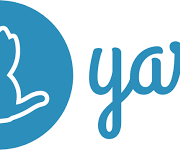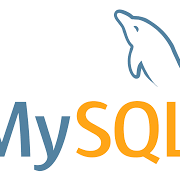Credit Card Flow | Magento Braintree | Paypal Payflow Pro
-
Users add products in cart then move on checkout.
-
User full fill all required fields then select shipping method and payment method
-
If payment is selected as Braintree credit card. Then user enters card details
-
Then Magento to validate all other field data like billing address, shipping address and shipping method etc.
-
Then User clicks on “place order” button.
-
Magento sends validation request to Braintree with Braintree (Merchant) credentials and Card Details.
-
After successful validation, Braintree sends back response token to Magento on real-time.
-
Magento now sends “Token, customer details & order details” to Braintree.
*details like customer billing & shipping address, item total, discount., order ID etc.
-
Braintree validates the card details through token and charge the amount to customer and sends back response to Magento in real-time with below responses
-
Success – Response contains Success array
-
False– Response contains the Error details
-
Null – Blank Array with no details
“Null” response is not handled currently which needs to be solutionized
‘firstName‘ => ‘xxrri-xxynn’,
‘lastName‘ => ‘McKillop’,
’email’ => ‘xxxx@outlook.com’,
‘paymentMethodNonce‘ => ‘tokencc_bd_wyn4wk_657vx3_gfkg9s_t85xkq_vr3’,
‘orderId‘ => ‘xx171241xxx38921’,
‘channel’ => ‘MagxxxxxeneBT’,
‘skipAdvancedFraudChecking‘ => false,
‘storeInVaultOnSuccess‘ => true,
‘submitForSettlement‘ => true,
‘firstName‘ => ‘Terri-Lynn’,
‘lastName‘ => ‘McKillop’,
‘streetAddress‘ => ‘724 xxxtherine Street’,
‘locality’ => ‘thunder bay’,
‘countryCodeAlpha2’ => ‘CA’,
‘firstName‘ => ‘Terri-Lynn’,
‘lastName‘ => ‘McKillop’,
‘streetAddress‘ => ‘724 Catherine Street’,
‘locality’ => ‘thunder bay’,
‘postalCode‘ => ‘p7e1l5’,
‘countryCodeAlpha2’ => ‘CA’,
‘countryCodeAlpha3’ => ‘CAN’,
‘purchaseOrderNumber‘ => ‘xxx’,
‘discountAmount‘ => ‘137.57’,
‘client’ => ‘PayPal\Braintree\Gateway\Http\Client\TransactionSale‘,
” . “�” . ‘Braintree\Result\Successful‘ . “�” . ‘_returnObjectNames‘ =>
” . “�” . ‘*’ . “�” . ‘_attributes’ =>
BraintreeTransaction::__set_state(array(
‘status’ => ‘submitted_for_settlement‘,
‘currencyIsoCode‘ => ‘USD’,
‘amountRequested‘ => ‘19.95’,
‘merchantAccountId‘ => ‘xxxxxx‘,
‘subMerchantAccountId‘ => NULL,
‘masterMerchantAccountId‘ => NULL,
DateTime::__set_state(array(
‘date’ => ‘2022-09-02 18:45:31.000000’,
DateTime::__set_state(array(
‘date’ => ‘2022-09-02 18:45:32.000000’,
‘lastName‘ => ‘Wasserman’,
’email’ => ‘xxxxx@gmail.com’,
‘streetAddress‘ => ‘1008 xxxx Ave’,
‘extendedAddress‘ => NULL,
‘locality’ => ‘Ann Arbor’,
‘countryName‘ => ‘United States of America’,
‘countryCodeAlpha2’ => ‘US’,
‘countryCodeAlpha3’ => ‘USA’,
‘countryCodeNumeric‘ => ‘840’,
‘refundedTransactionId‘ => NULL,
‘partialSettlementTransactionIds‘ =>
‘authorizedTransactionId‘ => NULL,
‘settlementBatchId‘ => NULL,
‘lastName‘ => ‘Wasserman’,
‘streetAddress‘ => ‘1008 Oakland Ave’,
‘extendedAddress‘ => NULL,
‘locality’ => ‘Ann Arbor’,
‘countryName‘ => ‘United States of America’,
‘countryCodeAlpha2’ => ‘US’,
‘countryCodeAlpha3’ => ‘USA’,
‘countryCodeNumeric‘ => ‘840’,
‘accountFundingTransaction‘ => false,
‘avsErrorResponseCode‘ => NULL,
‘avsPostalCodeResponseCode‘ => ‘N’,
‘avsStreetAddressResponseCode‘ => ‘N’,
‘cvvResponseCode‘ => ‘M’,
‘gatewayRejectionReason‘ => NULL,
‘processorAuthorizationCode‘ => ‘006390’,
‘processorResponseCode‘ => ‘1000’,
‘processorResponseText‘ => ‘Approved’,
‘additionalProcessorResponse‘ => NULL,
‘voiceReferralNumber‘ => NULL,
‘purchaseOrderNumber‘ => ‘xxxx’,
‘scaExemptionRequested‘ => NULL,
‘processedWithNetworkToken‘ => false,
‘expirationMonth‘ => ’08’,
‘expirationYear‘ => ‘2026’,
‘customerLocation‘ => ‘US’,
‘cardholderName‘ => NULL,
‘imageUrl‘ => ‘https://assets.braintreegateway.com/payment_method_logo/visa.png?environment=production’,
‘durbinRegulated‘ => ‘Yes’,
‘commercial’ => ‘Unknown’,
‘issuingBank‘ => ‘U.S. Bank National Association’,
‘countryOfIssuance‘ => ‘USA’,
‘accountType‘ => ‘credit’,
‘uniqueNumberIdentifier‘ => ‘xxxx’,
‘accountBalance‘ => NULL,
BraintreeTransactionStatusDetails::__set_state(array(
DateTime::__set_state(array(
‘date’ => ‘2022-09-02 18:45:31.000000’,
‘status’ => ‘authorized’,
‘transactionSource‘ => ‘api‘,
BraintreeTransactionStatusDetails::__set_state(array(
DateTime::__set_state(array(
‘date’ => ‘2022-09-02 18:45:31.000000’,
‘status’ => ‘submitted_for_settlement‘,
‘transactionSource‘ => ‘api‘,
‘subscriptionId‘ => NULL,
‘billingPeriodEndDate‘ => NULL,
‘billingPeriodStartDate‘ => NULL,
BraintreeDescriptor::__set_state(array(
‘channel’ => ‘Magento2GeneBT’,
‘serviceFeeAmount‘ => NULL,
BraintreeDisbursementDetails::__set_state(array(
‘disbursementDate‘ => NULL,
‘settlementAmount‘ => NULL,
‘settlementCurrencyIsoCode‘ => NULL,
‘settlementCurrencyExchangeRate‘ => NULL,
‘settlementBaseCurrencyExchangeRate‘ => NULL,
‘authorizationAdjustments‘ =>
‘paymentInstrumentType‘ => ‘credit_card‘,
‘processorSettlementResponseCode‘ => NULL,
‘processorSettlementResponseText‘ => NULL,
‘networkResponseCode‘ => ’00’,
‘networkResponseText‘ => ‘Successful approval/completion or V.I.P. PIN verification is successful’,
‘threeDSecureInfo‘ => NULL,
‘shipsFromPostalCode‘ => ‘30046’,
‘shippingAmount‘ => ‘0.00’,
‘discountAmount‘ => ‘0.00’,
‘networkTransactionId‘ => ‘462245675316191’,
‘processorResponseType‘ => ‘approved’,
‘authorizationExpiresAt‘ =>
DateTime::__set_state(array(
‘date’ => ‘2022-09-09 18:45:31.000000’,
‘retriedTransactionId‘ => NULL,
‘partialSettlementTransactionGlobalIds‘ =>
‘refundedTransactionGlobalId‘ => NULL,
‘authorizedTransactionGlobalId‘ => NULL,
‘retriedTransactionGlobalId‘ => NULL,
‘retrievalReferenceNumber‘ => NULL,
‘installmentCount‘ => NULL,
‘refundedInstallments‘ =>
‘responseEmvData‘ => NULL,
‘acquirerReferenceNumber‘ => NULL,
‘merchantIdentificationNumber‘ => ‘xxxxx’,
‘terminalIdentificationNumber‘ => ‘xxxxx’,
‘merchantName‘ => ‘VIVYX PRINTING LLC’,
‘processingMode‘ => NULL,
‘globalId‘ => ‘dHJhbnNhY3Rpb25fZHh6Znlha2o’,
‘currencyIsoCode‘ => ‘USD’,
‘processorResponseCode‘ => ‘1000’,
‘processorResponseText‘ => ‘Approved’,
‘processorAuthorizationCode‘ => ‘006390’,
‘merchantName‘ => ‘VIVYX PRINTING LLC’,
‘merchantIdentificationNumber‘ => ‘4454xxxx96100998’,
‘terminalIdentificationNumber‘ => ‘00000001’,
‘processingMode‘ => NULL,
‘networkIdentificationCode‘ => NULL,
‘accountBalance‘ => NULL,
BraintreeTransactionCreditCardDetails::__set_state(array(
‘expirationMonth‘ => ’08’,
‘expirationYear‘ => ‘2026’,
‘customerLocation‘ => ‘US’,
‘cardholderName‘ => NULL,
‘imageUrl‘ => ‘https://assets.braintreegateway.com/payment_method_logo/visa.png?environment=production’,
‘durbinRegulated‘ => ‘Yes’,
‘commercial’ => ‘Unknown’,
‘issuingBank‘ => ‘U.S. Bank National Association’,
‘countryOfIssuance‘ => ‘USA’,
‘globalId‘ => ‘cGF5bWVudG1ldGhvZF9jY185Y2piY2Z6’,
‘accountType‘ => ‘credit’,
‘uniqueNumberIdentifier‘ => ‘a5595b292d9ea1e711b4808e3677e4b2’,
‘accountBalance‘ => NULL,
‘expirationDate‘ => ’08/2026’,
‘maskedNumber‘ => ‘436618******6871’,
BraintreeTransactionCustomerDetails::__set_state(array(
‘lastName‘ => ‘Wasserman’,
’email’ => ‘awwasserman@gmail.com’,
‘globalId‘ => ‘Y3VzdG9tZXJfY2NnODU0Y2I’,
BraintreeTransactionAddressDetails::__set_state(array(
‘lastName‘ => ‘Wasserman’,
‘streetAddress‘ => ‘1008 Oakland Ave’,
‘extendedAddress‘ => NULL,
‘locality’ => ‘Ann Arbor’,
‘countryName‘ => ‘United States of America’,
‘countryCodeAlpha2’ => ‘US’,
‘countryCodeAlpha3’ => ‘USA’,
‘countryCodeNumeric‘ => ‘840’,
BraintreeTransactionAddressDetails::__set_state(array(
‘lastName‘ => ‘Wasserman’,
‘streetAddress‘ => ‘1008 Oakland Ave’,
‘extendedAddress‘ => NULL,
‘locality’ => ‘Ann Arbor’,
‘countryName‘ => ‘United States of America’,
‘countryCodeAlpha2’ => ‘US’,
‘countryCodeAlpha3’ => ‘USA’,
‘countryCodeNumeric‘ => ‘840’,
BraintreeTransactionSubscriptionDetails::__set_state(array(
‘billingPeriodEndDate‘ => NULL,
‘billingPeriodStartDate‘ => NULL,
-
In case user selects “PayPal” as payment method and places order, then
-
It redirects on a controller and generate a redirect URL of Paypal which contains all information regarding payment & redirect URL.
-
user gets redirected to “PayPal” website.
-
After making payment on “PayPal” website, user is redirected back to Magento website using the redirect URL which also contains the response success and failed.
-
Magento will now generate order according to response received
-
If payment is successful, then order will get generated
-
In case payment is failed user gets redirected to cart page as received the failure object on the redirect URL response.
Puneet Kumar Magento Developer