Zip in chunks
Zip command for large file zip in chunks
zip -r -s 5m myfiles.zip example-dir/
Zip command for large file zip in chunks
zip -r -s 5m myfiles.zip example-dir/
Remove privileges
REVOKE ALL PRIVILEGES ON aws_oxtoolstaging.* FROM ‘aws_oxtoolstaging’@’localhost’;
Assign privileges
CREATE USER ‘username’@’localhost’ IDENTIFIED BY ‘S1@gingin’;
GRANT ALL PRIVILEGES ON databases . * TO ‘username’@’localhost’;
show privileges
show grants for ‘username’@’localhost’;
please look below link it would help. to disable MSI module
https://meetanshi.com/blog/disable-magento-msi/
I have same issue with resolved, take inventory_source_item table backup first.
Run sql query:
INSERT IGNORE INTO `inventory_source_item` (source_code, sku, quantity, status)
select 'default', sku, qty, stock_status from (`cataloginventory_stock_status` as `lg` join `catalog_product_entity` as `prd` on((`lg`.`product_id` = `prd`.`entity_id`)))
Apply command:
php bin/magento indexer:reindex
php bin/magento cache:flush
PHP is an open-source programming language widely used for web development. It is an HTML-embedded scripting language for building dynamic web sites.
By default, Ubuntu 18.04 and Ubuntu 16.04 ships PHP v7.2 (EOL) and PHP v7.0 (EOL), respectively.
In this post, we will see how to install PHP 7.4 / 7.3 / 7.2 on Ubuntu 18.04 / Ubuntu 16.04.
Ondřej Surý, a third-party repository, hosted on the launchpad, which offers PHP 7.4 / 7.3 / 7.2 for Ubuntu operating system.
Update the repository cache.
sudo apt update
Install the below packages.
sudo apt install -y curl wget gnupg2 ca-certificates lsb-release apt-transport-https
Add the repository to your system.
sudo apt-add-repository ppa:ondrej/php
Update the repository index.
sudo apt update
Install PHP 7.4 with the below command.
sudo apt install -y php7.4 php7.4-cli php7.4-common
Install PHP 7.3 with the below command.
sudo apt install -y php7.3 php7.3-cli php7.3-common
Install PHP 7.2 with the below command.
sudo apt install -y php7.2 php7.2-cli php7.2-common
Once you have installed the PHP package, check its version.
php -v
Output:
PHP 7.4.5 (cli) (built: Apr 19 2020 07:36:30) ( NTS )
Copyright (c) The PHP Group
Zend Engine v3.4.0, Copyright (c) Zend Technologies
with Zend OPcache v7.4.5, Copyright (c), by Zend Technologies
Both Apache and Nginx do not support the processing of PHP files by default when the browser requests the PHP page. So, we need to install the PHP package on the server to support PHP files.
You can install a below package with Apache webserver to support PHP for the LAMP stack. This package provides the PHP modules for Apache 2 web server.
ADVERTISEMENT
READ: How To Install LAMP Stack on Ubuntu 18.04 / Ubuntu 16.04
Change PHP version, if required
sudo apt install -y apache2 libapache2-mod-php7.4
Nginx does not have a PHP modules package to support PHP for the LEMP stack. To have PHP support for Nginx, we can use the PHP FastCGI Process Manager to handle PHP requests.
READ: How To Install LEMP Stack on Ubuntu 18.04 / Ubuntu 16.04
Change PHP version, if required
sudo apt install -y php7.4-fpm
PHP-FPM listens on the socket run/php/php7.4-fpm.sock by default.
To make PHP-FPM use TCP connection, edit the below file.
sudo nano /etc/php/7.4/fpm/pool.d/www.conf
Then, change the listen parameter.
FROM:
listen = /run/php/php7.4-fpm.sock
TO:
listen = 127.0.0.1:9000
Add socket details in Nginx virtual host.
server {
# other codes
location ~* .php$ {
fastcgi_pass 127.0.0.1:9000;
include fastcgi_params;
fastcgi_param SCRIPT_FILENAME $document_root$fastcgi_script_name;
fastcgi_param SCRIPT_NAME $fastcgi_script_name;
}
}
PHP extensions enable specific functions/support for your code. For example, installing PHP MySQL extension will let your PHP code to connect with the MySQL database.
To install MySQL support for PHP v7.4, you can install a php7.4-mysql package.
sudo apt install -y php7.4-mysql
Once you have installed a required extension, use the below command to verify it.
php -m | grep -i mysql
Output:
mysqli
mysqlnd
pdo_mysql
The following extensions are required to install and run WordPress on Ubuntu. WordPress recommends having PHP v7.3 for the installation.
sudo apt install -y php7.3-mysql php7.3-dom php7.3-simplexml php7.3-ssh2 php7.3-xml php7.3-xmlreader php7.3-curl php7.3-exif php7.3-ftp php7.3-gd php7.3-iconv php7.3-imagick php7.3-json php7.3-mbstring php7.3-posix php7.3-sockets php7.3-tokenizer
The following extensions are required to install and run Joomla on Ubuntu. Joomla requires PHP v7.1 and above.
sudo apt install -y php7.3-mysql php7.3-xml php-pear php7.3-json
The following extensions are required to install and run Drupal on Ubuntu. Drupal requires PHP v7.1 and above.
sudo apt install -y php7.3-mysql php7.3-dom php7.3-gd php7.3-json php7.3-pdo php7.3-simplexml php7.3-tokenizer php7.3-xml
Java-Script bundling is an optimization technique, you can use to reduce the number of files server requests for JavaScript requests. Bundling accomplishes this by merging files multiple JavaScript files together into one file to reduce the number of page requests.
JavaScript bundling does not work unless Magento is in production mode. Once in production mode, JavaScript bundling can only be enabled using the CLI. Follow these steps to setup JavaScript bundling from the CLI.
From the Magento root directory, switch to production mode:
bin/magento deploy:mode:set production
Enable JavaScript bundling:
bin/magento config:set dev/js/enable_js_bundling 1
Optimize bundling by minifying JavaScript files:
bin/magento config:set dev/js/minify_files 1
Enable cache busting on static file URLs. This ensures users get the latest version of the assets anytime they update:
bin/magento config:set dev/static/sign 1
To configure JavaScript bundling, you must disable Javascript file merging. Bundling will not work as the merging of files excludes bundling:
bin/magento config:set dev/js/merge_files 0
Modifying the settings above when Magento is in production mode will require static view files deployment:
bin/magento setup:static-content:deploy
Finally, clear the cache:
bin/magento cache:clean config
For example, when Sign Static Files is disabled (which is the default: config:set dev/static/sign 0), the URL to a static file might look like this: /static/frontend/Magento/luma/en_US/mage/dataPost.js. But when you enable the setting (config:set dev/static/sign 1), the same URL might look something like this: static/version40s2f9ef/frontend/Magento/luma/en_US/mage/dataPost.js, with a version number added as shown. The next time this file is updated (with bin/magento setup:static-content:deploy), a new version will be generated, causing the browser to download a new file from the server, thus busting the browser’s cache.
When you enable bundling, Magento combines hundreds of JavaScript files into just a few JavaScript bundles and downloads those bundles for each page. Because the browser downloads the bundles synchronously, page rendering is blocked until all bundles finish downloading. But the time saved from reducing server requests from hundreds to just a few, usually offsets the cost of downloading the bundles synchronously.
The <exclude> node in the etc/view.xml file for a theme specifies the files to exclude from the Magento JavaScript bundling process. JavaScript files excluded from bundling are loaded asynchronously by RequireJS as needed.
As such, you should exclude the JavaScript files you use for testing or development so that they are not loaded on every page.
The following code snippet from Magento’s Luma theme shows the types of files you should exclude from the bundling process.
The bundle_size variable controls the file size of the generated bundles. Specifying a large bundle_size reduces the number of bundles generated, but generates larger file sizes. Specifying a smaller bundle_size generates more bundles with a smaller file sizes.
Example:
1
2
3
<vars module="Js_Bundle">
<var name="bundle_size">1MB</var>
</vars>
The goal is to balance the number of bundles to download with the size of each bundle. As a rule of thumb, each bundle should be at least 100 kB.
There are many ways to tune your theme using the etc/view.xml file.
For example, the Magento Luma theme is configured to work well for all pages, but you can maximize browser performance for home, catalog, or product pages by adding items to or removing items from the <exclude> node.
Follow these steps to help you identify which JavaScript files to bundle for your theme:
‘m new to Magento, after installation of Magento 2 community edition.I am not able to access the admin panel. I am getting below error.
This web page has a redirect loop
Error ERR_TOO_MANY_REDIRECTS
Please help me to resolve the issue. Advance thanks to all.
Solution
php bin/magento config:set web/unsecure/base_url http://example.local/
php bin/magento config:set web/secure/base_url https://example.local/
php bin/magento config:set web/secure/use_in_adminhtml 1php bin/magento cache:flush
Click here for real example video
What is Factory
class in Magento 2
Overview
Factory classes are service class that instantiate
non-injectable classes, that is, models that represent a database entity.
They create a layer of abstraction between the ObjectManager and
business code.
Relationship to ObjectManager
The MagentoFrameworkObjectManager is the class responsible for instantiating objects in
the Magento application. Magento prohibits depending on and directly using
the ObjectManager in
your code.
Factories are an exception to this rule because
they require the ObjectManager to instantiate specific models.
The following example illustrates the relationship between a
simple factory and the ObjectManager:
|
1 2 3 4 5 6 7 8 9 10 11 12 13 14 15 16 17 18 19 20 21 22 23 24 25 26 27 |
namespace MagentoFrameworkAppConfig; class BaseFactory { /** * @var */ protected $_objectManager; /** * @param */ public function __construct(MagentoFrameworkObjectManagerInterface $objectManager) { $this->_objectManager = $objectManager; } /** * Create config model * @param * @return */ public function create($sourceData = null) { return $this->_objectManager->create(MagentoFrameworkAppConfigBase::class, [‘sourceData’ => $sourceData]); } } |
Writing factories
Unless you require specific behavior for your factory
classes, you do not need to explicitly define them because they are an automatically generated class type. When you
reference a factory in a class constructor, Magento’s object manager generates the factory class
if it does not exist.
Factories follow the naming convention <class-type>Factory where <class-type> is
the name of the class the factory instantiates.
For example the automatically generated MagentoCmsModelBlockFactory class
is a factory that instantiates the class MagentoCmsModelBlock.
Using factories
You can get the singleton instance of a factory for a
specific model using dependency injection.
The following example shows a class getting the BlockFactory instance
through the constructor:
|
1 2 3 |
function __construct ( MagentoCmsModelBlockFactory $blockFactory) $this->blockFactory = $blockFactory; } |
Calling the create() method on a factory gives you
an instance of its specific class:
|
1 |
$block |
For classes that
require parameters, the automatically generated create() function accepts an array of
parameters that it passes on to the ObjectManager to create the target class.
The example below shows the construction of a MagentoFrameworkFlagFactory object
by passing in an array of parameters to a factory:
|
1 2 |
$flag |
The Flag class has a $data constructor parameter which
corresponds to the data key in the create array above.
Interfaces
Factories are smart enough to resolve dependencies and allow
you to get the correct instance of an interface as defined in your
module’s di.xml.
For example, in the CatalogInventory module,
the di.xml file
contains the following entry:
|
1 |
<preference for=“MagentoCatalogInventoryApiDataStockItemInterface” type=“MagentoCatalogInventoryModelStockItem” /> |
It instructs Magento to
use the specific Item class wherever
the StockItemInterface is
used. When a class in that module includes the factory StockItemInterfaceFactory as
a dependency, Magento generates a factory that is capable of creating the
specific Item objects.
As the manual says in Copying Databases you can pipe the dump directly into the mysql client:
mysqldump db_name | mysql new_db_name
If you’re using MyISAM you could copy the files, but I wouldn’t recommend it. It’s a bit dodgy.
Integrated from various good other answers
Both mysqldump and mysql commands accept options for setting connection details (and much more), like:
mysqldump -u <user name> --password=<pwd> <original db> | mysql -u <user name> -p <new db> Example : mysqldump -u root -pmypassword old_database | mysql -u root -pmypassowrd new_database
Whatsapp : 9891472590
K2/25, Harijan Colony,
Sangam Vihar, New Delhi 110080
+91 9891472590
mg2dev@gmail.com
Magento 2
WordPress
Shopify
SEO
SMO