How to Install MariaDB on Ubuntu: A Step-by-Step Guide
Title: How to Install MariaDB on Ubuntu: A Comprehensive Guide for Professionals
Introduction: This comprehensive guide provides step-by-step instructions on installing MariaDB on a Vultr Ubuntu cloud server. Suitable for professionals, this guide is applicable to Ubuntu 16.04 through Ubuntu 20.10 LTS versions. MariaDB, a robust and feature-rich relational database management system, serves as a drop-in replacement for MySQL.
- Deploying Ubuntu Server Before proceeding with the installation, deploy a new instance of the Ubuntu Vultr cloud server. Follow the best practices guides listed below to ensure a secure and optimized setup:
- Create a sudo user
- Update the Ubuntu server
- Switch to the sudo user for the remaining steps
- Installing MariaDB To install MariaDB and set it up as a replacement for MySQL, execute the following commands in the terminal:
$ sudo apt install mariadb-server mariadb-client -y
Enable MariaDB to start automatically during system boot with the following command:
sudo systemctl enable mariadb.service
To secure the MariaDB installation, run the MySQL Secure Installation script:
$ sudo mysql_secure_installation
During the script execution, respond to the security questions as follows:
- For the initial root password, press ENTER as there is no password set.
- When prompted, set a new password for the root account and confirm it.
- Press ENTER to remove the anonymous user.
- Disallow remote root logins by pressing ENTER.
- Press ENTER to remove the test database.
- Reload the privilege tables by pressing ENTER.
- Testing the Installation Ensure the installation was successful by connecting to the MariaDB server as the root user:
$ mysql -u root -p -h localhost
Within the MariaDB client, create a test user and a test database:
> CREATE USER 'test_user'@'localhost' IDENTIFIED BY 'test_pass';
> CREATE DATABASE test_database;
Grant the test user all privileges on the test database:
> GRANT ALL PRIVILEGES ON test_database.* TO 'test_user'@'localhost';
Exit the MariaDB client:
> quit
Conclusion: Congratulations! You have successfully installed MariaDB on a Vultr Ubuntu cloud server. For further information and advanced usage, refer to the official MariaDB documentation.
For more details, visit: Link to official MariaDB documentation
Follow up above steps.

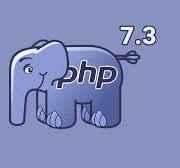
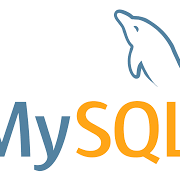


Leave a Reply
Want to join the discussion?Feel free to contribute!