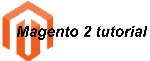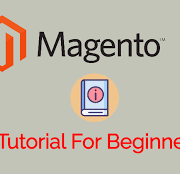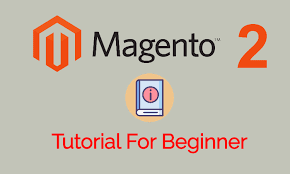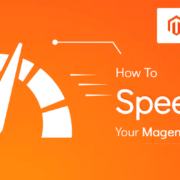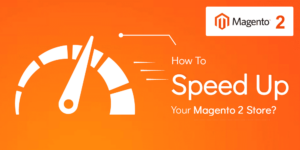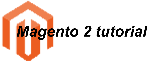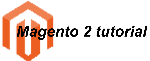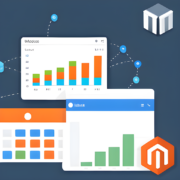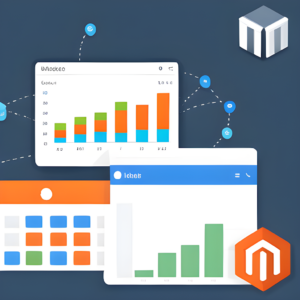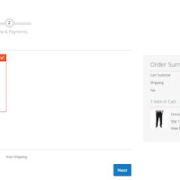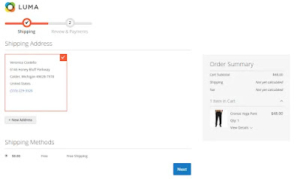Exception Handling in Magento 2 Admin: Throwing and Handling Custom Exceptions during Configuration Save
To throw an exception during the process of saving configuration in Magento 2 Admin, you can follow the below approach:
phpuse MagentoFrameworkExceptionLocalizedException; try { // Your configuration save logic here // If the configuration save is unsuccessful, throw an exception if (!$success) { throw new LocalizedException(__('Unable to save the configuration.')); } // If the configuration save is successful, perform any necessary actions // ... // Redirect the user to a success page or display a success message // ... } catch (LocalizedException $e) { // Handle the exception, log or display an error message as needed $errorMessage = $e->getMessage(); // ... }
In this example, you should replace the comment Your configuration save logic here with your actual code for saving the configuration in the Magento 2 Admin area.
If the configuration save process encounters an error or condition that prevents successful saving, you can throw a LocalizedException using the throw new LocalizedException(__('Your error message.')); statement. Customize the error message as per your requirement.
In the catch block, you can handle the thrown exception by catching the LocalizedException and perform any necessary error handling or logging. You can access the error message using $e->getMessage().
Remember to adjust the code and add any additional logic or error handling specific to your use case.
Using this approach, you can effectively throw an exception during the Magento 2 Admin configuration save process and handle it accordingly.