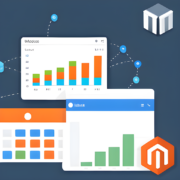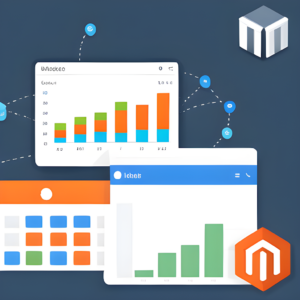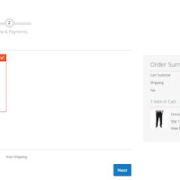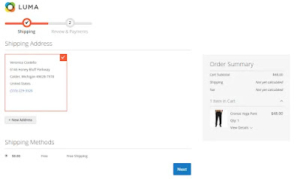How to create multiple store in Magento 2? | Step-by-Step Guide: Creating Multiple Stores in Magento 2 | magento 2 demo
If you require then I can give you magento 2 demo.
To create multiple stores in Magento 2, you can follow these steps:
-
Log in to your Magento 2 admin panel.
-
Navigate to the Stores menu and select All Stores.
-
Click on the Create Store button.
-
In the Create Store dialog box, enter the Store Name and Store Code. The Store Code should be a unique identifier for the store.
-
Select the Website that the store will be associated with. If you haven’t created a website yet, you can create one by going to Stores > All Stores > Create Website.
-
Choose the Root Category for the store. This will determine the catalog and product listings shown in the store.
-
Save the store configuration.
-
To create a store view, go to Stores > All Stores and click on the Create Store View button.
-
Provide a Store View Name and Store View Code. The Store View Code should be unique.
-
Select the Store that the store view will be associated with.
-
Choose the Locale and the Timezone for the store view.
-
Save the store view configuration. Than you can see magento 2 demo.
Repeat these steps as needed to create multiple stores and store views in Magento 2. Each store can have its own unique configuration, catalog, and storefront design. Make sure to configure the necessary settings for each store, such as currencies, languages, and pricing, according to your business requirements.
Note: Creating multiple stores in Magento 2 can be a complex process, especially if you have specific customization needs or require advanced configurations. It is recommended to refer to the official Magento 2 documentation or consult with a Magento developer for more detailed guidance tailored to your specific requirements.
you can try these steps on your magento 2 demo store.